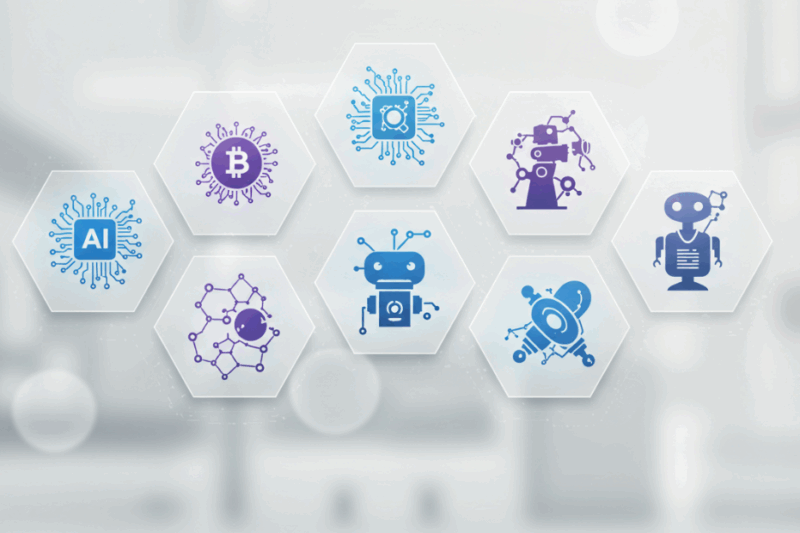If your old computer is running slower than you’d like, you might be tempted to replace it with a shiny new model. However, before you spend a significant amount of money, there are several steps you can take to breathe new life into your current machine. Many of these fixes are simple, cost-effective, and can significantly improve your computer’s performance. Here’s how you can speed up your old computer without breaking the bank.

1. Clean Up Your Hard Drive
Over time, your hard drive can become cluttered with unnecessary files, which can slow down your computer. Start by deleting files and programs you no longer need. Use built-in tools like Disk Cleanup (Windows) or Storage Management (Mac) to remove temporary files, cache data, and other unnecessary items.
For a more thorough clean-up:
- Uninstall unused programs.
- Delete duplicate files.
- Empty your recycle bin or trash folder.
By freeing up space, your computer will have more room to operate efficiently.
2. Defragment Your Hard Drive
If you’re using an older computer with a traditional hard disk drive (HDD), defragmenting your hard drive can help reorganize fragmented data and improve read/write speeds. Most operating systems have built-in defragmentation tools:
- On Windows, search for “Defragment and Optimize Drives” in the Start menu.
- On macOS, defragmentation isn’t usually necessary due to how the system manages files.
Note: If your computer has a solid-state drive (SSD), do not defragment it—this process is unnecessary and can reduce the lifespan of the SSD.
3. Upgrade Your RAM
One of the most effective ways to speed up an old computer is by upgrading its RAM (Random Access Memory). If your computer struggles with multitasking or running modern software, adding more RAM can make a noticeable difference. Check your computer’s specifications to see how much RAM it supports and consider upgrading to the maximum capacity.
RAM upgrades are relatively inexpensive and often easy to install yourself with a little research.
4. Switch to an SSD
If your computer still uses an HDD, upgrading to a solid-state drive (SSD) can dramatically improve performance. SSDs are significantly faster than traditional hard drives, meaning quicker boot times, faster file transfers, and improved overall responsiveness.
While SSDs are more expensive than HDDs, they are one of the best investments you can make for an aging computer. You may even be able to clone your existing hard drive onto the SSD to avoid reinstalling your operating system.
5. Reduce Startup Programs
Many programs automatically launch when you start your computer, which can slow down boot times and overall performance. To speed things up:
- On Windows: Open Task Manager (Ctrl + Shift + Esc), go to the “Startup” tab, and disable unnecessary programs.
- On macOS: Go to System Preferences > Users & Groups > Login Items and remove unnecessary items.
Reducing the number of startup programs ensures your computer starts faster and uses fewer resources.
6. Update Your Software
Outdated software can slow down your computer and even pose security risks. Make sure your operating system, drivers, and applications are up to date. Updates often include performance improvements and bug fixes that can enhance your computer’s speed.
To check for updates:
- On Windows: Go to Settings > Update & Security > Windows Update.
- On macOS: Open System Preferences > Software Update.
7. Scan for Malware and Viruses
Malware, viruses, and other malicious software can drastically slow down your computer. Run a thorough scan using a reputable antivirus program to detect and remove any threats. Many free antivirus tools like Avast or Malwarebytes are effective options.
To prevent future infections:
- Avoid downloading files from untrusted sources.
- Keep your antivirus software up to date.
- Be cautious when clicking on links or opening email attachments.
8. Adjust Visual Effects
If your computer is struggling with performance, reducing visual effects can help free up resources:
- On Windows: Search for “Performance Options” in the Start menu, go to the “Visual Effects” tab, and select “Adjust for best performance.”
- On macOS: Disable unnecessary animations in System Preferences > Accessibility > Display.
While these changes may make your interface look less flashy, they can significantly improve speed.
9. Clear Your Browser Cache
If you spend a lot of time browsing the internet, clearing your browser cache can improve performance. Cached files can accumulate over time and slow down your browser. Most browsers have an option to clear browsing data in their settings menu.
Additionally:
- Limit the number of open tabs.
- Disable unused browser extensions.
- Consider using a lightweight browser like Firefox or Brave for better performance on older systems.
10. Reinstall Your Operating System
If all else fails, reinstalling your operating system can give your computer a fresh start. Over time, systems can become bogged down with unnecessary files, software conflicts, and registry errors. A clean installation removes these issues and restores your computer to its original state.
Before reinstalling:
- Back up important files.
- Ensure you have installation media (e.g., USB drive or CD) for your operating system.
While this process takes time, it’s often worth it for the significant performance boost it provides.
11. Keep Your Computer Physically Clean
Dust and debris can accumulate inside your computer over time, causing it to overheat and perform poorly. Regularly clean your computer’s vents, fans, and internal components using compressed air. Be sure to power off and unplug the machine before cleaning.
For laptops:
- Check for dust around the keyboard and cooling vents.
- Consider using a cooling pad to prevent overheating during heavy use.
12. Consider Lightweight Software Alternatives
Older computers may struggle with resource-heavy applications. Switching to lightweight alternatives can help reduce strain on your system:
- Use LibreOffice instead of Microsoft Office.
- Try GIMP instead of Photoshop.
- Opt for VLC Media Player instead of more demanding video players.
Lightweight software is often free and designed to run efficiently on older hardware.
Conclusion
You don’t need to spend hundreds or thousands of dollars on a new computer to enjoy faster performance. By following these tips—cleaning up your hard drive, upgrading hardware components like RAM or an SSD, reducing startup programs, and keeping both software and hardware well-maintained—you can significantly improve the speed and efficiency of your old computer.
While some upgrades require a small investment, most of these fixes are free or low-cost solutions that can extend the life of your machine for years to come. So before you rush out to buy a new device, give these tips a try—you might be surprised by how much life is left in your trusty old computer!